Monday, June 15, 2020. By Marshall Guillory
In other words, How-to Reduce Waste a Gazillion Percent, and apply Lean Thinking, using SAFe Collaborate and Automation
Over the past several months, I have been learning how to use Scaled Agile’s new fantastic tool, “SAFe® Collaborate.” After running through basic training and navigating some advanced weaving in Collaborate, I started using the tool in my coaching endeavors with various clients.
A significant challenge for many coaches and organizations is tying the loop of feedback and their markers into actionable work. Creating a bunch of ideas is excellent, and we want to get those ideas into action with appropriate capacity allocated. In the agile world, we always start our circles with the backlog.
At Agile Rising, we practice what we preach. We use Agile, Scrum, several Kanban Systems, and the SAFe to organize our practices, collaborate with various communities, build our Digital Classroom, and manage our training schedule of courses and workshops.
Since we love the Agile Manifesto, and the principle of “Simplicity–the art of maximizing the amount of work not done–is essential,” I thought I’d take advantage of some extra time to build some automation. Automation equals simple. Breaking down big problems into smaller problems allows us to target simple solutions and incrementally navigate through design sets.
Here is one of our problems. Agile Rising consultants and coaches run retrospectives all the time. After our reviews and demos. After meetings and other events. They are everywhere. If we are not eliciting feedback and improving, then we are not learning! All of these retrospectives need to find themselves creating opportunities for improvement and becoming backlog items.
We use the SAFe® Collaborate (formerly Conteneo Weave) tool for idea and decision engine forums as we are especially fond of the Sailboat, Speedboat, and other retrospectives included.
When it comes to retrospectives, we run many different formats, and we always need to get the items into our Trello boards. By the way, we also use Trello for our Kanban Systems. Moving objects from one tool to another is a tedious administrative task. Especially when the job falls on the Scrum Master or a specific team member. We need to think smart and be agile.
Automation is the answer! There are hundreds of tools out there so your mileage may vary in your context. This works for me.
Step 1. – Connect or create your tool accounts
Google account
You will need a Google account for this example to work for you.
Trello account
You will need a Trello account for this example to work for you.
Scaled Agile SAFe® Collaborate account
You can get an account by becoming a SAFe SPC or through your Scaled Agile partnership manager.
Zapier account
Zapier is an automation tool that works with many web-based applications like Trello and Google apps.
Step 2. – Configure your import Google sheet
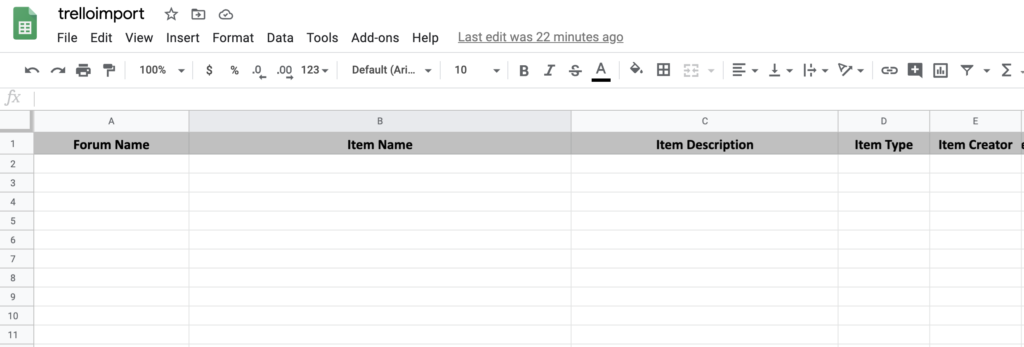
First, create a Google sheet that has your data columns of choice or use the SAFe Collaborate export columns. These columns are typically a “Name,” “Description,” and “Member” field for a basic Trello card. You can add more complexity later. For now, keep it simple.
SAFe Collaborate has a nifty feature that allows you to download all of the data from a “forum,” which is just a fancy way of saying, “download everything that was created and happened during the session.” You can use a Collaborate downloaded MS Excel spreadsheet as your Google sheet template.
Step 3. – Configure Trello

This is a bit more complicated so follow along carefully. If you are just testing, create a simple Trello board with a few flow states. Make sure you create this board in the account you are going to use to test this automation. Or just use your teams regular Trello board. Everyone tests in production, may as well develop in production too!
Step 4. – Configure and authenticate your apps
Next, you will need to install the Zapier power-up on your Trello board. Go through the authentication process from their website after you have created an account. It makes the rest of the process easier. Once you have verified that Trello has approved the Zapier app go to the next step.
Now you will want to connect your Google sheets to the Zapier app. Check out the screen capture below to see how this is done.
You will obviously want to click, “Yes” on the approval pop-up from Google if you want this to work. The process works the same for Trello as well so go ahead and make certain that both of the tools are connected.
Step 5. – Run a SAFe Collaborate Forum
This article is not about how to gain access to or learn how to use Collaborate. Please see some of the many resources that Scaled Agile provides on the subject for more information. The automation that you can create using these tools is quite powerful. Collaborate’s forum data download feature is extremely valuable as it enables an easy analysis of forum data and data transport.
In our example today we are going to learn how to transport the valuable potential backlog items into your Agile Lifecycle Management tool.
To test this example, you will need to run a real or test Collaborate forum. I recommend using one of the retrospective collaborations in the tool. Download the forum data using the Microsoft Excel spreadsheet option. Save the file and open it.
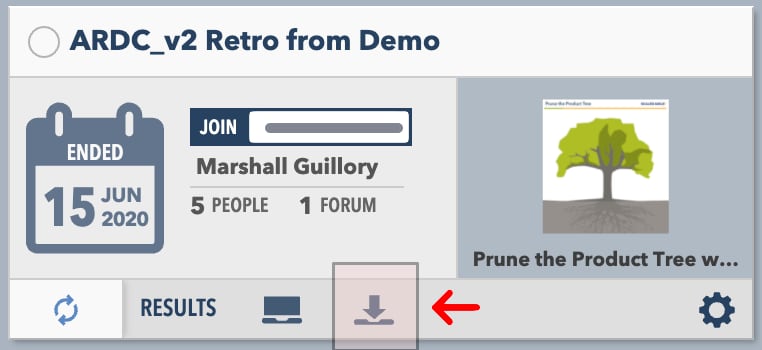
Step 6. – Configure the data automation
This is the hardest part of the entire process. Congratulations! You made it here and are about to automate most of the manual steps for creating new cards in Trello.
The End – You did it
Now, look at your Trello board. You have a new card! The “Zapier” card in the picture below was created through the Zapier app automation triggered by my typing the word into the spreadsheet. Once you get this automation working the process of creating new potential backlog items is easy. Just copy the items from the Collaborate forum datasheet into the Google sheet that you automated. The zap will take care of the rest.
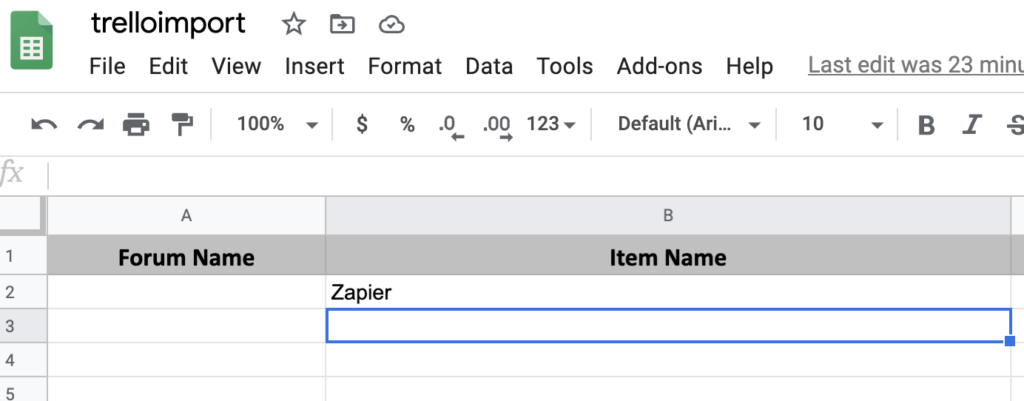
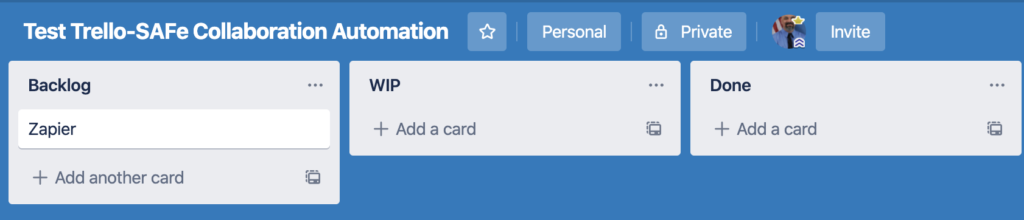
We hope that you enjoyed the article and find the information useful in your transformation. Using tools wisely and honoring the Agile Manifesto’s values and principles are keys to anchoring change.
Key Lean-Agile-SAFe Learning
This simple automation is also a great way to teach your teams about Lean Thinking and building the Continuous Delivery Pipeline. If I measure the cycle times and wait times of all the manual steps for creating Trello cards from a Collaborate forum data download it would be really ugly. Like, almost never happen ugly because of the amount of time it takes. I would have to stop in the middle of it to work on other tasks. Sound familiar?
If it takes two minutes to copy and paste each card’s information from the source sheet to create a card in Trello and I need to move 50 retrospective items that total is 1hr and 40 minutes of effort. If I am interrupted during this process and forced to wait on completing the task, let’s say for two hours after completing every batch of 5 cards, I have now added 2hrs X 10 delays equals 20 hours of wait time to the work.
Reducing batch sizes is incredibly important when trying to establish the shortest (single piece flow) sustainable lead time for a product or service. It is also important to identify other wastes in the system. Delays are the first place we should always look as that is the place that we have the most value to gain.
Reducing Wastes with Lean Thinking
With the automation described in this article, I have reduced the lead time of the manual process from 21hrs and 40 minutes down to perhaps less than two minutes. That accommodates hunting for the Google sheet and the simple task of copying the data set over (in one operation). Even if the delays in the system were not as severe, the removal of the muda of waiting and defects would still be significant.
Speaking of quality, it has been increased dramatically because we have eliminated the loose nut behind the wheel — me — from most of the process.
Imagine
Just think of what you can do to your system by applying the same principles! Does your organization produce a software product? How long does it take to build the “build or release” package/executable/servers/configuration et cetera?
